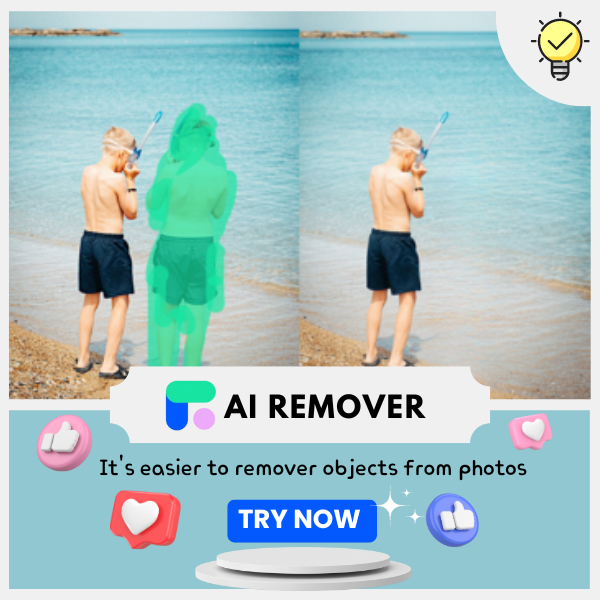How to Remove Acne From Photos with AI Blemish Remover
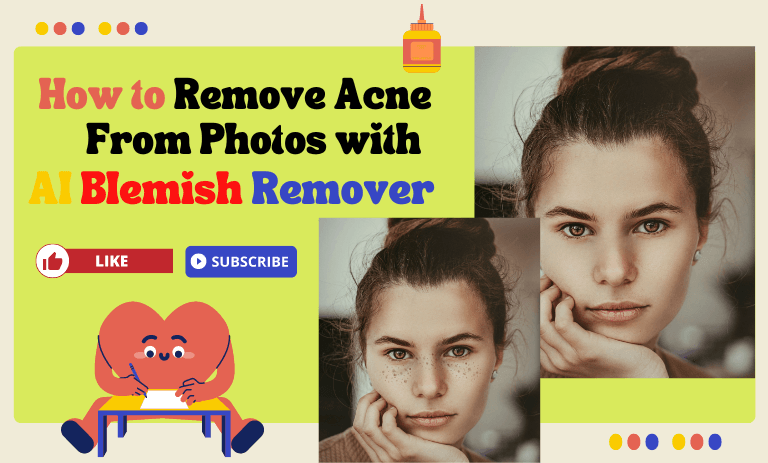
Acne can be a pesky intruder in our quest for picture-perfect moments. However, with the advancement of technology, we now have powerful tools like AI blemish removers to rescue our photos from these unwelcome guests. How do you usually get rid of pimples on your face? Do you use a beauty camera or PS? Have you tried using an AI Object Remover to get rid of acne? Let's discuss how to use AI acne remover to effectively remove acne from photos and make sure your photos show flawless beauty.
Acne: One of The Culprits of Imperfect Photos
Acne is the "nemesis" of many people. It can arise for various reasons, including excessive oil production, clogged pores, bacteria, and inflammation. These pesky pimples can wreak havoc on our skin, leaving unsightly acne marks that can affect our photos.
Hormonal changes, stress, diet, and genetics can all contribute to acne breakouts, making acne a problem for people of all ages.
Acne is so intertwined with life that we can't guarantee that our skin will be at its best for every photo shoot. Not only can we cover up our acne with makeup concealers, but we can also eliminate acne by post-processing our photos.

The Progression of Photo Editing: AI Blemish Remover
How do you eliminate those pesky acne when you usually encounter them? Do you use traditional PS or an all-in-one featured beauty camera software? These conventional methods of removing acne from photos require complex editing skills and hours of meticulous work.
Is there a more efficient tool to help us deal with this problem better? That would be the AI Acne Eliminator, which is a tool that makes erasing any object on a picture even better by incorporating the latest AI technology. Thanks to advances in AI, we can now use the AI Pimple Eraser to simplify the process with just a few clicks.
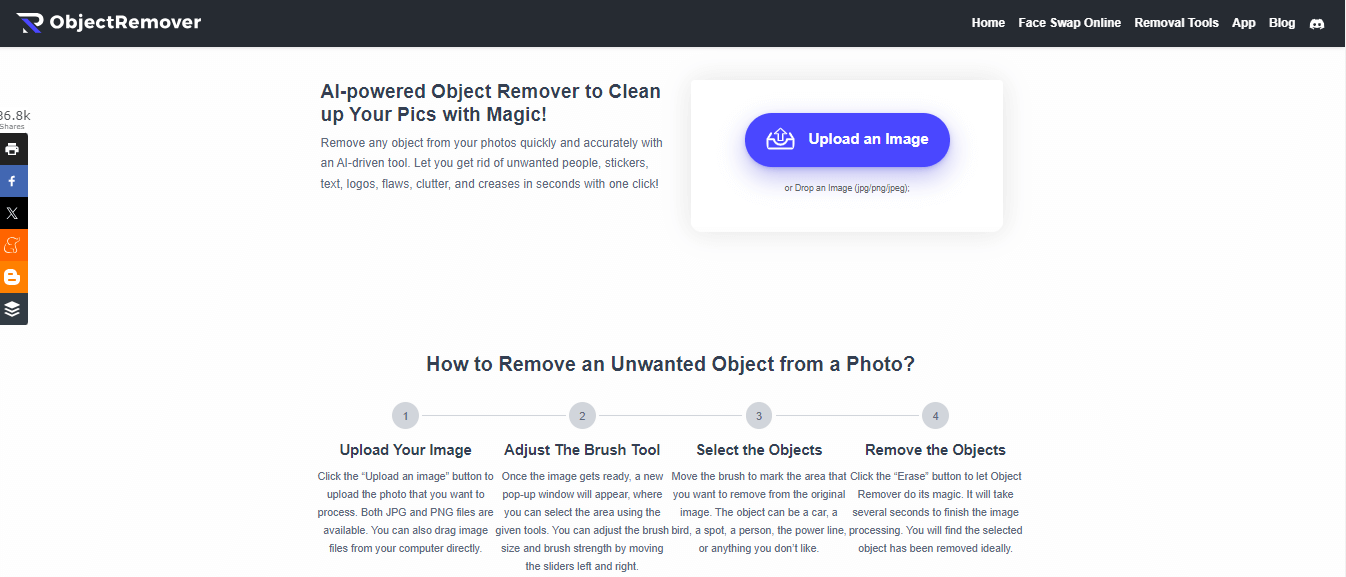
AI Acne Eliminator Object Remover is a free online software that erases unwanted objects from pictures. It does an excellent job of eliminating any object on a picture, whether it's a facial blemish, a wrinkle, a pimple, and so on.
You can use it by going to the web page and uploading your photos. The most user-friendly thing about it is that it is free and has excellent results. This is the best value for money for the users; let's see how to use it together.
How to Use Object Remover to Remove Acne
- Step 1: Go to the homepage of objectremover. You will see the purple "Upload an Image" button in the correct action box. Please select the image you want to eliminate acne and upload it.
- Step 2: After uploading, you will enter the erase page. On the right side of the page, you will see two parameters, "Brush Size" and "Inpaint Strength". You can drag the slider left and right to adjust the brush size and erase strength according to the position and size of the acne you want to erase.
- Step 3: Cover the area you want to erase with the brush, ensuring the edges are also covered. Click the "Erase" button to start erasing.
- Step 4: Wait a few seconds to finish the process, and you can visualize the effect. If you need to download, click "Download" to save it.
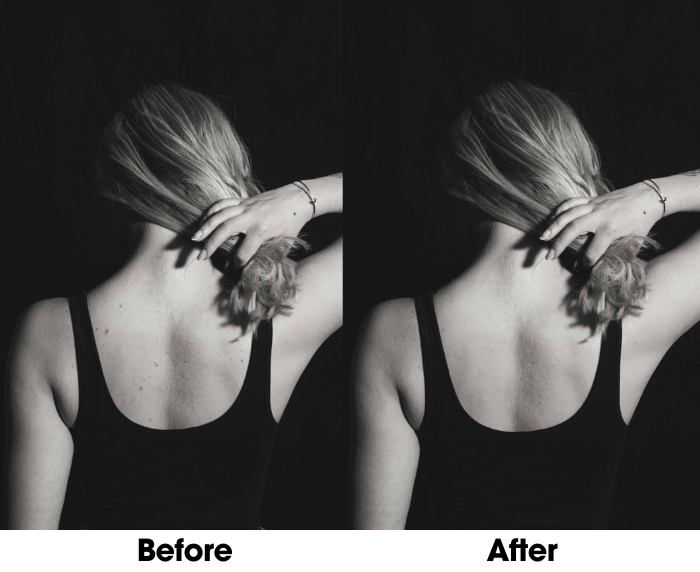
How to Use AI Remover to Remove Acne
AI Remover is a mobile app version of ObjectRemover. It is entirely free, and it not only erases images but also helps you enhance them. We will mainly discuss its erase feature first today. Let's take a look.
- Step 1: Open the app, choose Inpaint, and select the photo you need to eliminate the defects.
- Step 2: We will enter the erase page after selecting the photo. At the bottom of the picture, "Size" you can adjust the size of the brush to manually erase the image in the place where you need to erase it.
- Step 3: Click "Remove" to start erasing, and wait a few seconds to finish erasing. You can click the icon in the upper right corner to compare. Click "√" in the lower right corner if you are satisfied with the result.
- Step 4: Then, enter the parameter page. You adjust the parameters according to your needs, including cropping, adjustments, filters, etc. Save it by clicking the blue "Save" button in the upper right corner.
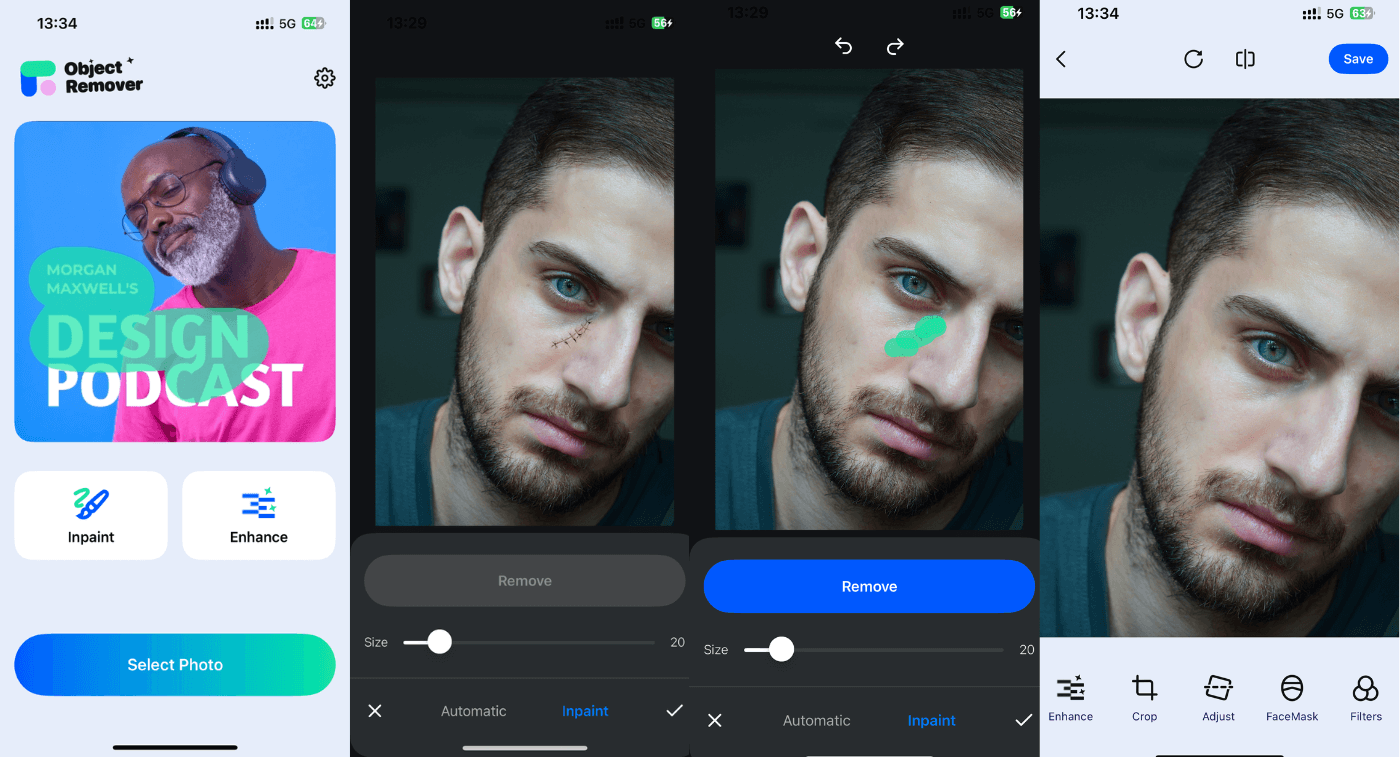
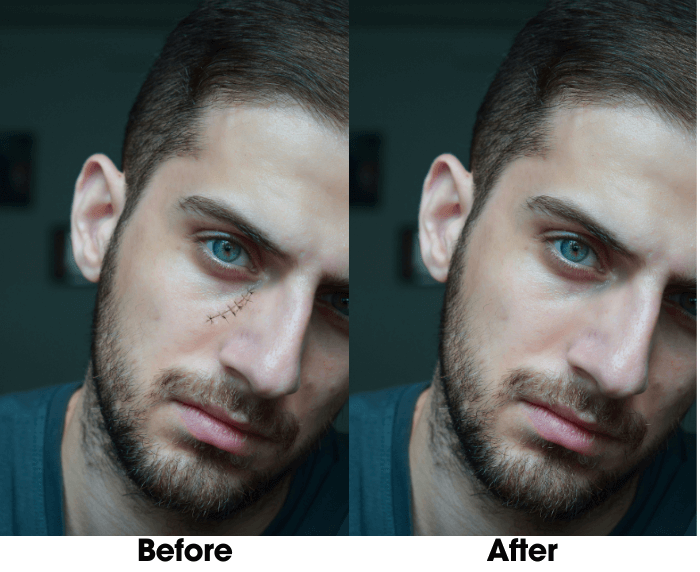
Benefits of Using AI Blemish Remover
- Time-Saving: Gone are the days of spending hours manually editing photos. AI blemish removers deliver quick and efficient results, saving you valuable time.
- Professional Finish: Achieve professional-quality edits without the need for advanced editing skills. AI algorithms ensure a seamless and natural-looking outcome.
- Enhanced Confidence: With acne removed from your photos, you can confidently share your pictures without worrying about imperfections.
Tips for Natural-Looking Results
- Avoid Over-Editing: Maintain a light touch when using AI blemish remover to prevent an unnatural appearance.
- Focus on Detail: Pay attention to small details such as skin texture and lighting to ensure a realistic outcome.
- Stay True to Yourself: Embrace your natural beauty and aim for enhancements that complement your features rather than altering them drastically.

FAQ
- Can Object Remover remove all types of acne?
Object Remover are effective for most types of acne, including pimples, blackheads, and whiteheads. However, severe acne or deep scars may require additional editing techniques.
- Is Object Remover suitable for all skin tones?
Yes, Object Remover is designed to work across various skin tones, ensuring seamless edits regardless of complexion.
- Can AI blemish removers remove acne scars?
While AI blemish removers can help diminish the appearance of mild acne scars, deeper scars may require specialized editing techniques for optimal results.
Conclusion
Can't you wait to give it a try? Embrace flawless beauty with AI acne marks removal software. With an intuitive interface and advanced AI algorithms, achieving perfect photo results has never been easier. Say goodbye to blemishes and hello to the confidence to look your best in every photo. Let's try using Object Remover now to get rid of acne in photos!